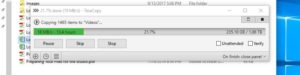File backup is a must nowadays. Sometimes I find myself transferring gigabytes of data between different hard drives and folder locations. I’m going to cover some of tools I like to use when transferring large amounts of data from one location to another. This is a different process than hard drive cloning which I’ll cover later in a separate post. Transferring files is the process of dragging and dropping or copying and pasting from one location to another within your operating system environment.
When it comes to transferring multiple files in Windows, the built-in file copying feature can at times be unreliable by missing a corrupting data. In fact, the tool is pretty much worthless if you need to copy anything over 2GB and should be avoided at all costs if intend on making functional backups. Microsoft has a excellent rather unkown alternative that runs from the command line called “Robocopy,” which is short for “robust copy”. Robocopy is built into the Windows file system and can recover from data faults and copy interruptions. The downside is that it runs completely in command line and is not very user friendly to your everyday computer user.
I have used Robocopy for years but recently discovered a nice alternative called TeraCopy. I have heard of this program before but never really gave it a shot. I was always scared away by its paid version but I must say that the free version is a great tool. This integrates with Windows Explorer’s right-click menu and can be set as the default for copying files. It skips over bad files instead of terminating the whole transfer like the built-in copier functions. It can also run checksums after it’s done to check for errors.
For Apple device I have never really needed a robust file copier. Apple systems seem to be built better at the root which has never really showed issues with file transfers. There are plenty of options out there such as XFile and UltrraCopier.